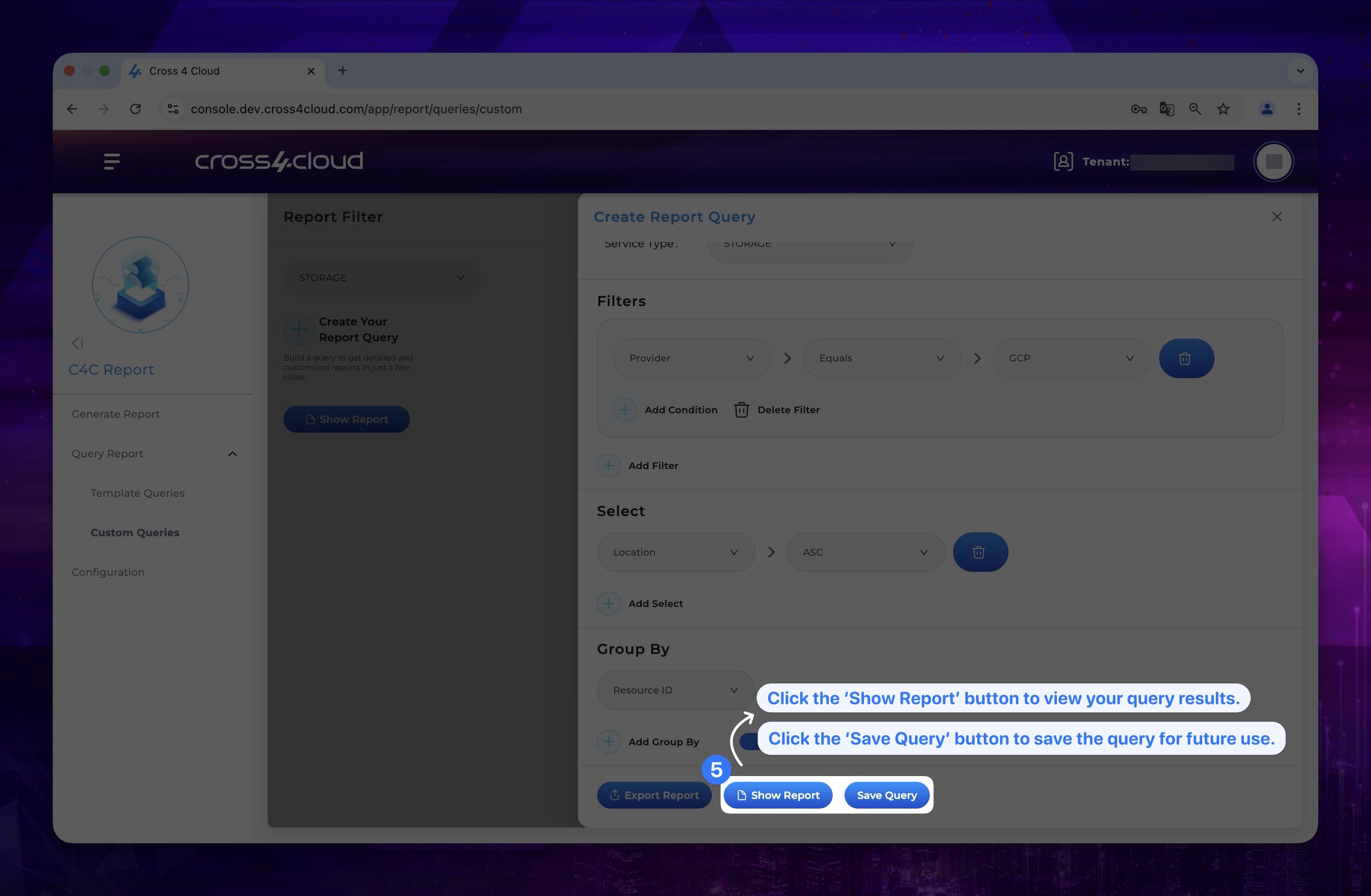Cross4Report
Cross4Report is an advanced service designed to provide comprehensive insights into spending across three different providers. With its rolling report feature, users can easily access data, including detailed breakdowns and trends. The service offers pre-built reports and visualizations for quick information retrieval, while also enabling users to run custom queries for tailored analyses. Cross4Report empowers clients to make informed decisions by delivering both high-level overviews and in-depth, customizable analysis of their financial data.
Generate Report
In Generate Report section, you can create a report that gives insights about your services via a graph.
- Click Generate Report on the left menu.
Show the instruction with images
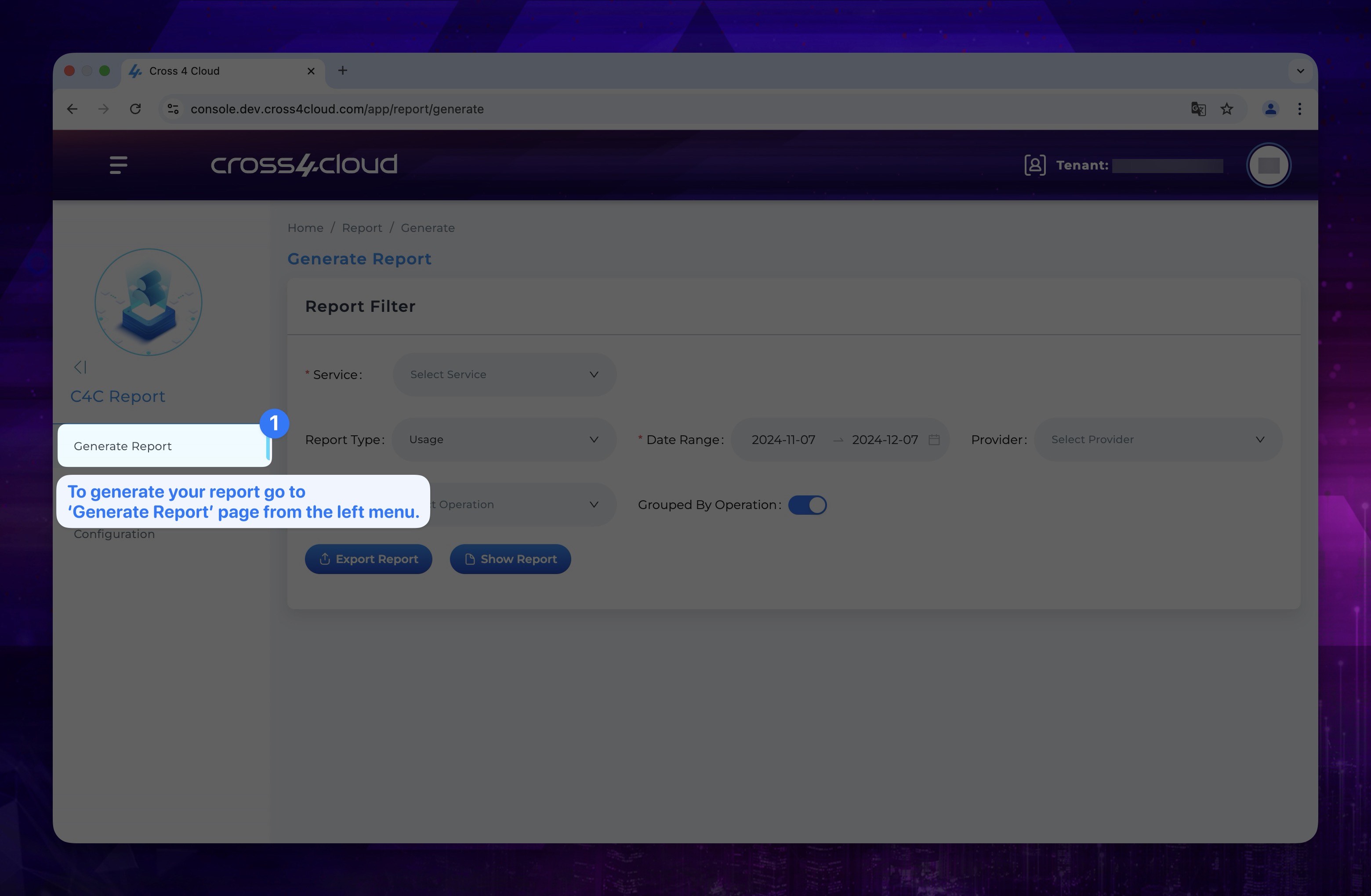
Report Filter
- You can get insights about your services. To do so, you need to fill up a few parameters like Service, Report Type, Date Range, Provider and Operation (Multiple choice available)
Available Services: Storage, Compute, Network, Database, Function.
Show the instruction with images
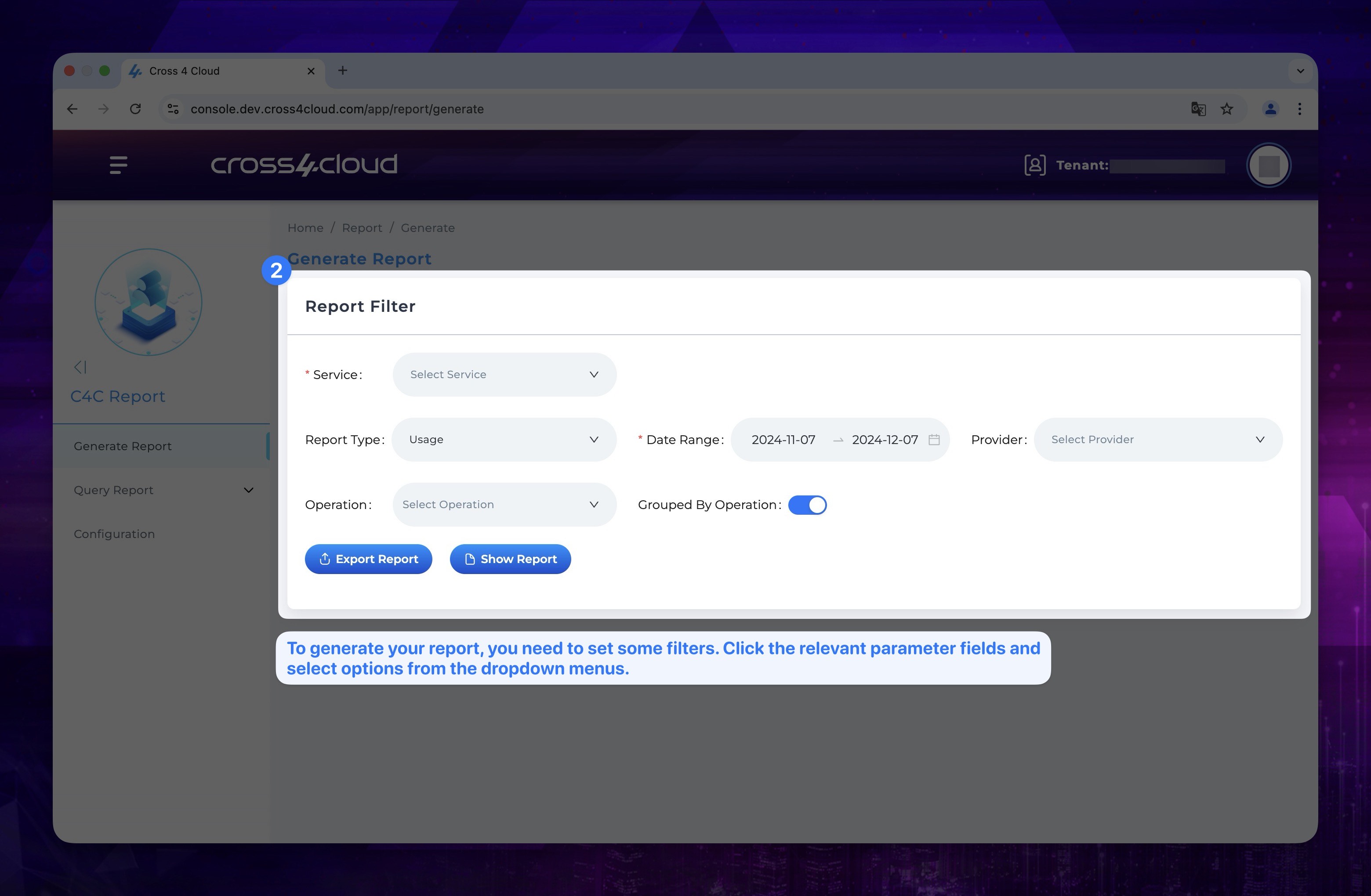
- After filling up required parameters Click Show Report button. Then A graph will be generated with respect to values you provided.
Show the instruction with images
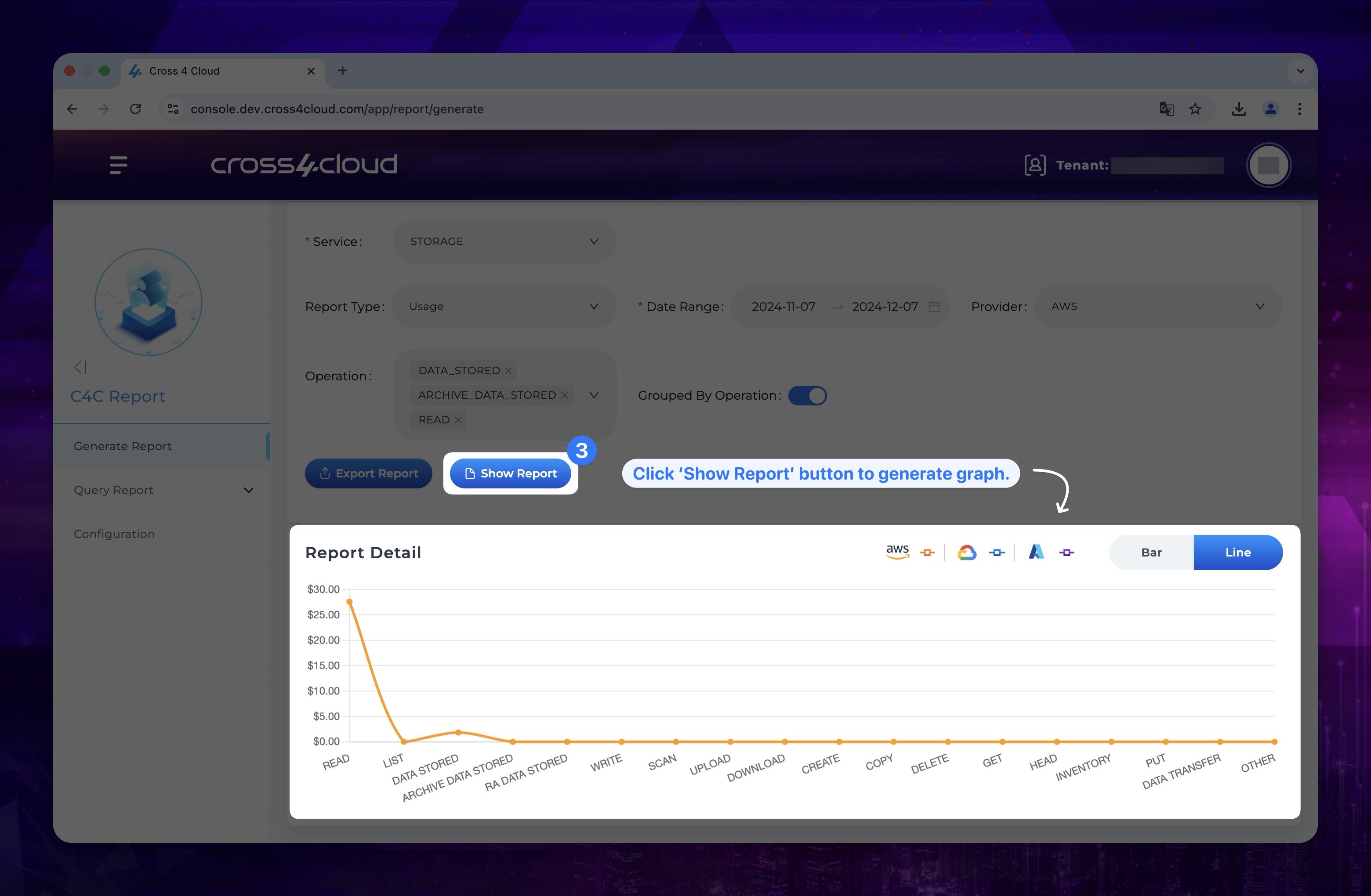
Query Report
In Query Report section, you can use predefined queries generated by Cross4Cloud Engineers or create your own custom queries.
Template Queries
Template Queries allow you to use predefined queries generated by Cross4Cloud Engineers.
Template Query List
- Top Costed Operations Over Time
- Highest Resources Cost by Date
- Top Costed Resources and Operations by Date
- Highest Cost Location-based Operations by Date
- Maximum Unit Price based Resource Operations
- Top Usage Amounts by Unit Type, Operation, and Resource
- Total Usage by Resource and Operation
- Daily Cost by Product Family
- Total Usage Amounts by Usage Type
- Click Template Queries, located as a submenu under Query Report in the left-hand menu.
Show the instruction with images
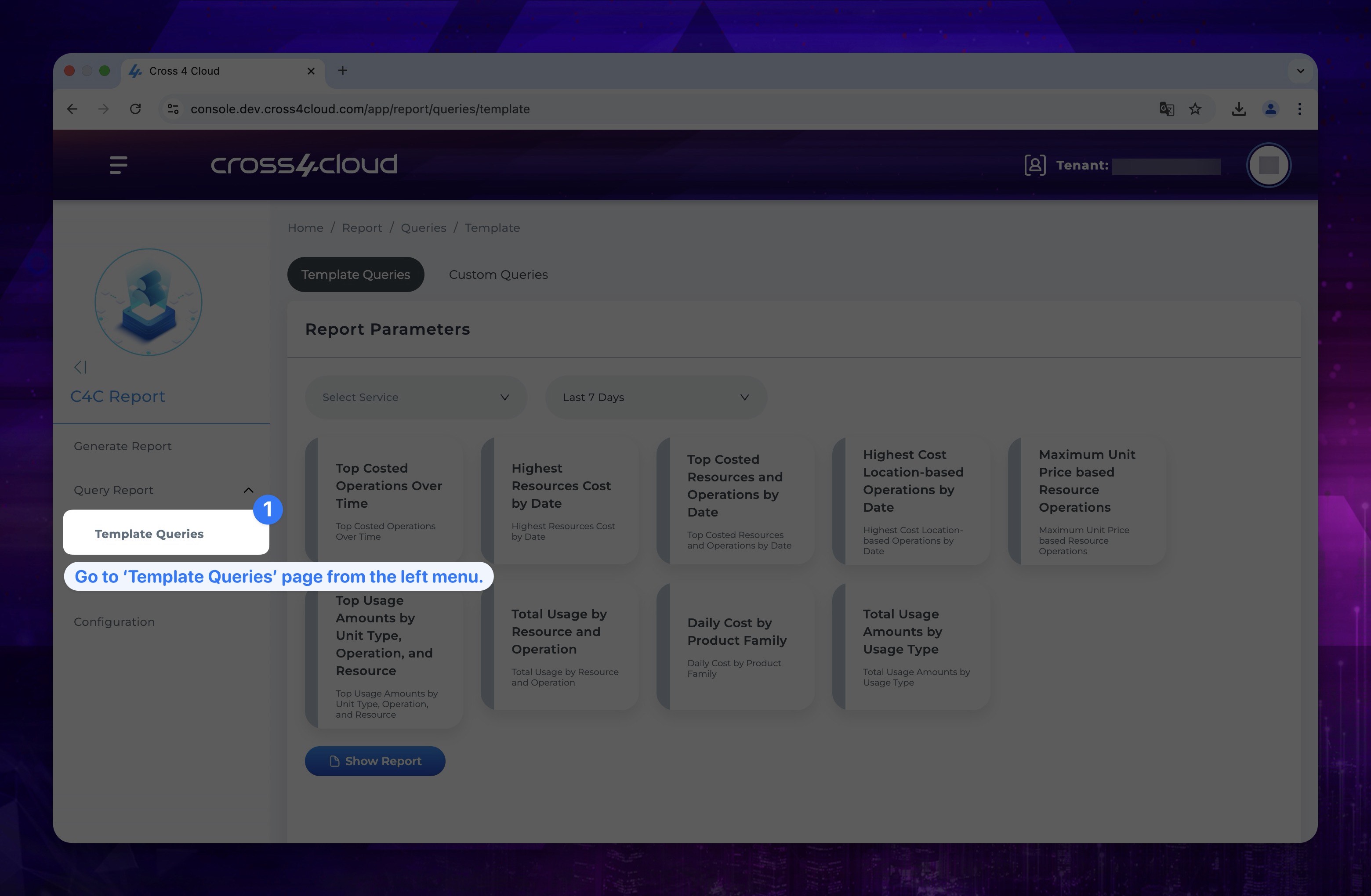
- Select a Service and Range
You can set custom range by clicking Custom and enter range.
Show the instruction with images
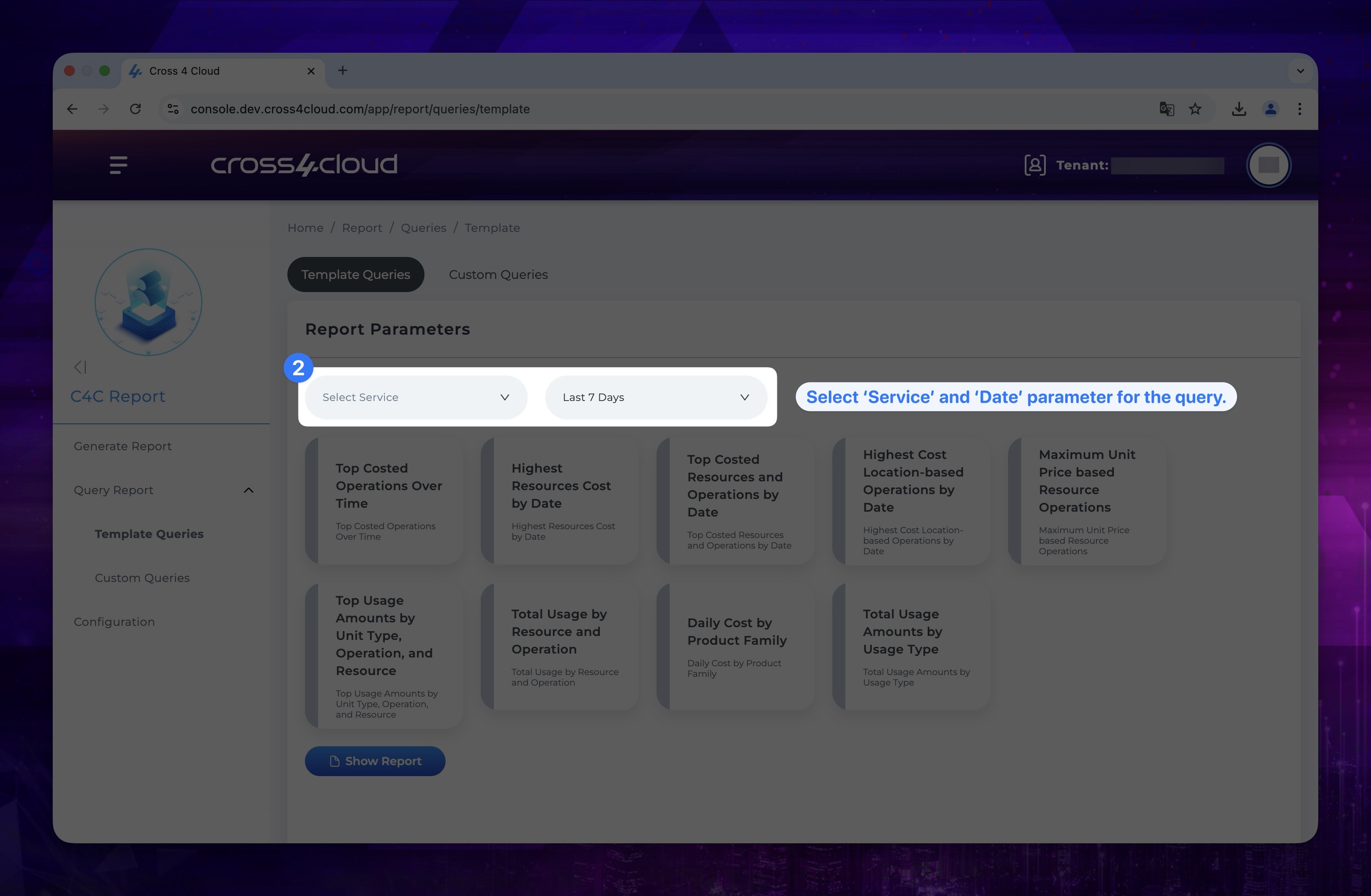
- Select one of the predefined queries then click Show Report button.
Show the instruction with images
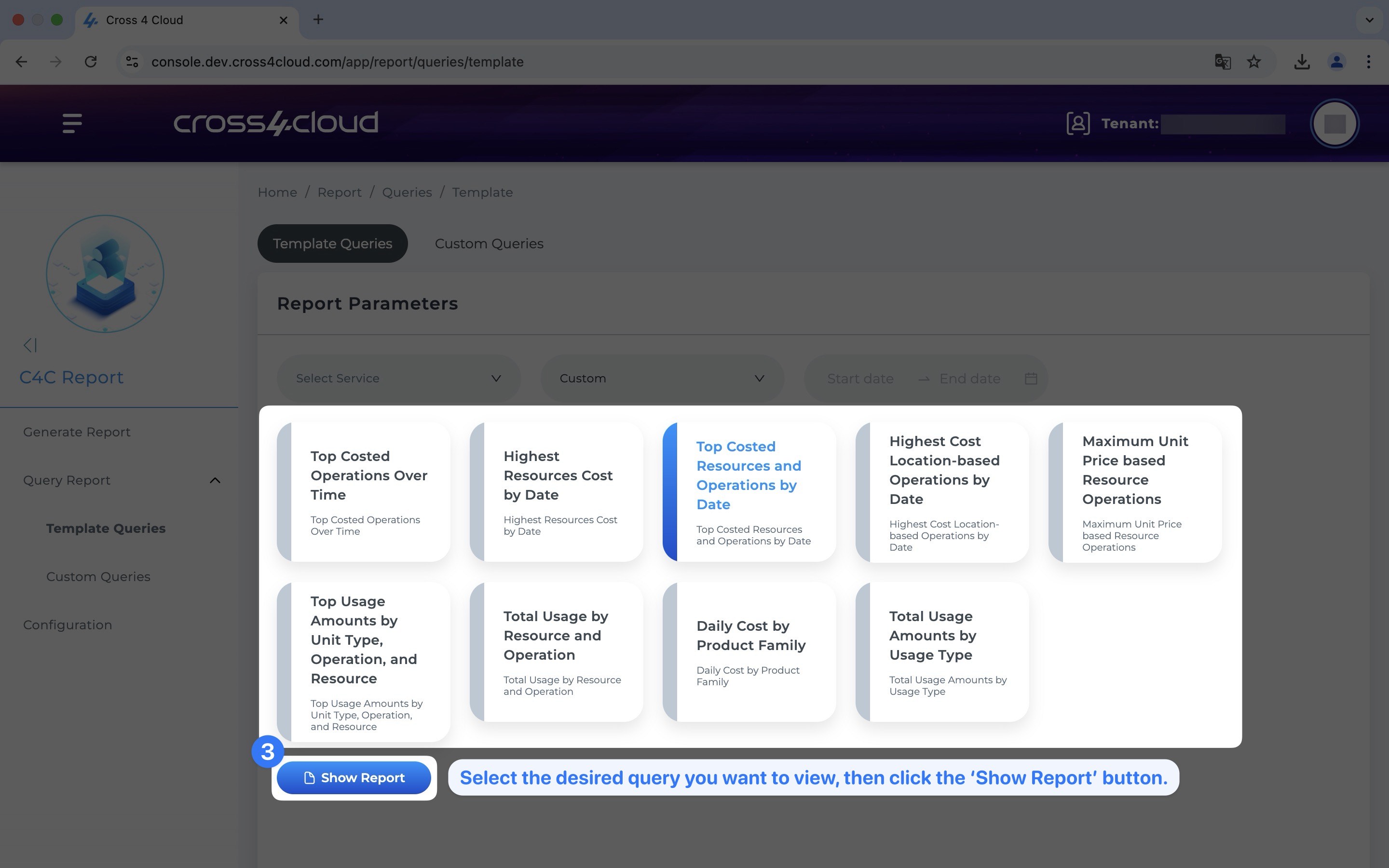
Custom Queries
Custom Queries allow you to create your own custom queries.
- Click Custom Queries on the left menu.
Show the instruction with images
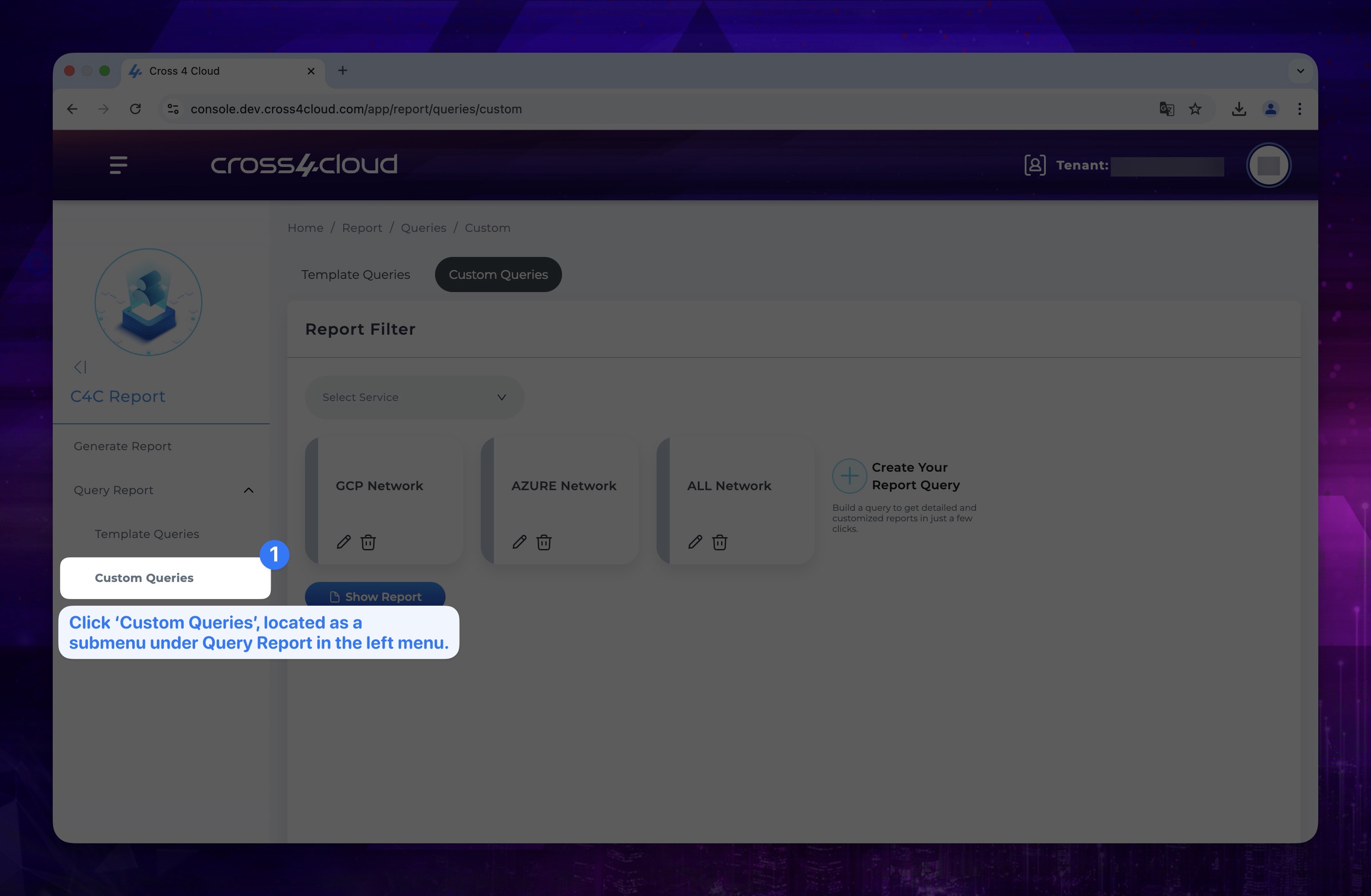
- Select a Service.
Show the instruction with images
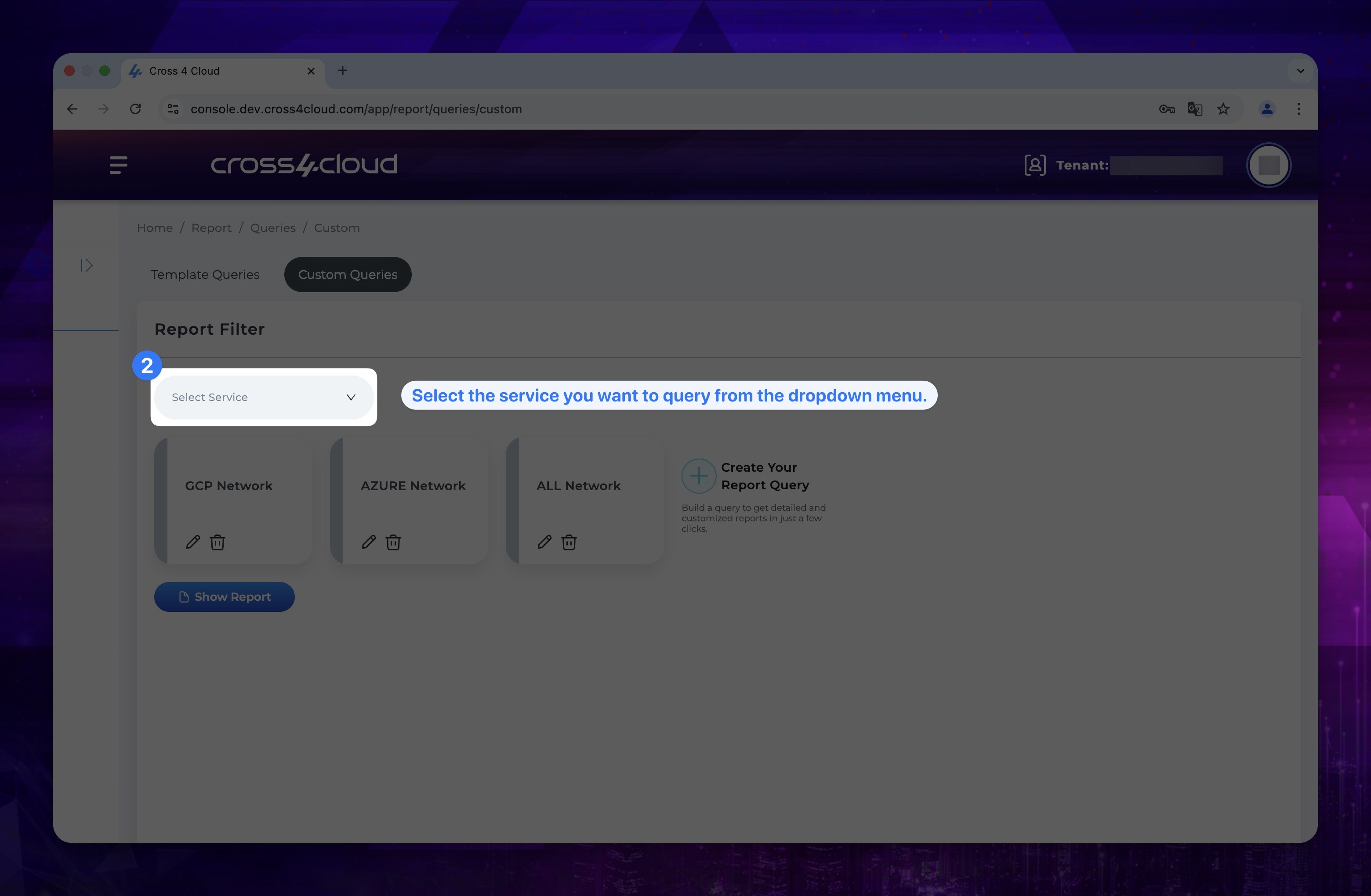
- Click Create Your Report Query.
Show the instruction with images
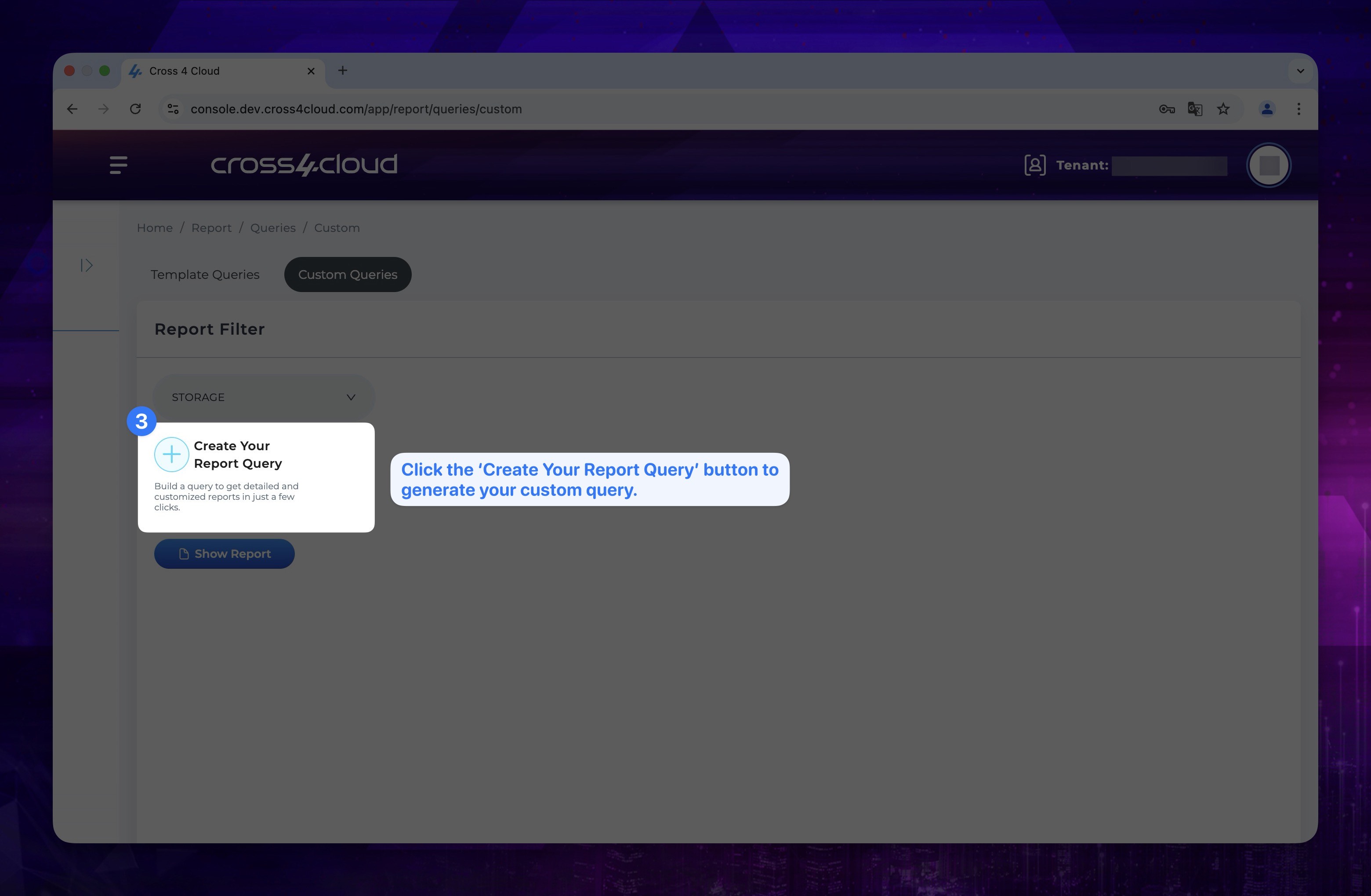
- On the page that appears, select Date Range and Service Type. Then, customize your query by choosing options from Filters, Select and Group By.
Show the instruction with images
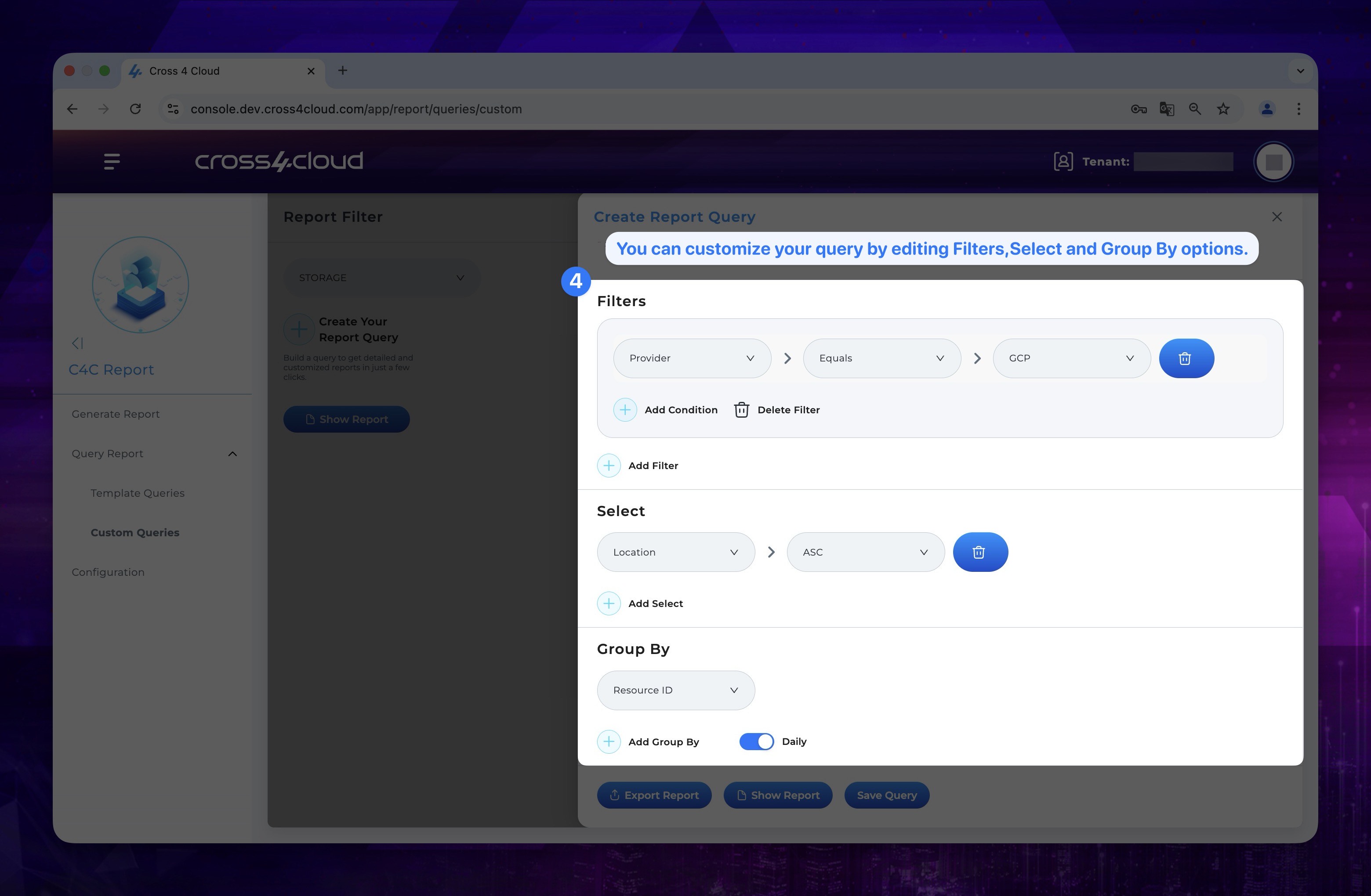
- You can either see your query result by clicking Show Report button or save it by clicking Save Query button so you can use it later.
If you have a previously saved custom query, you can view it on the same page under the selected service.
Show the instruction with images