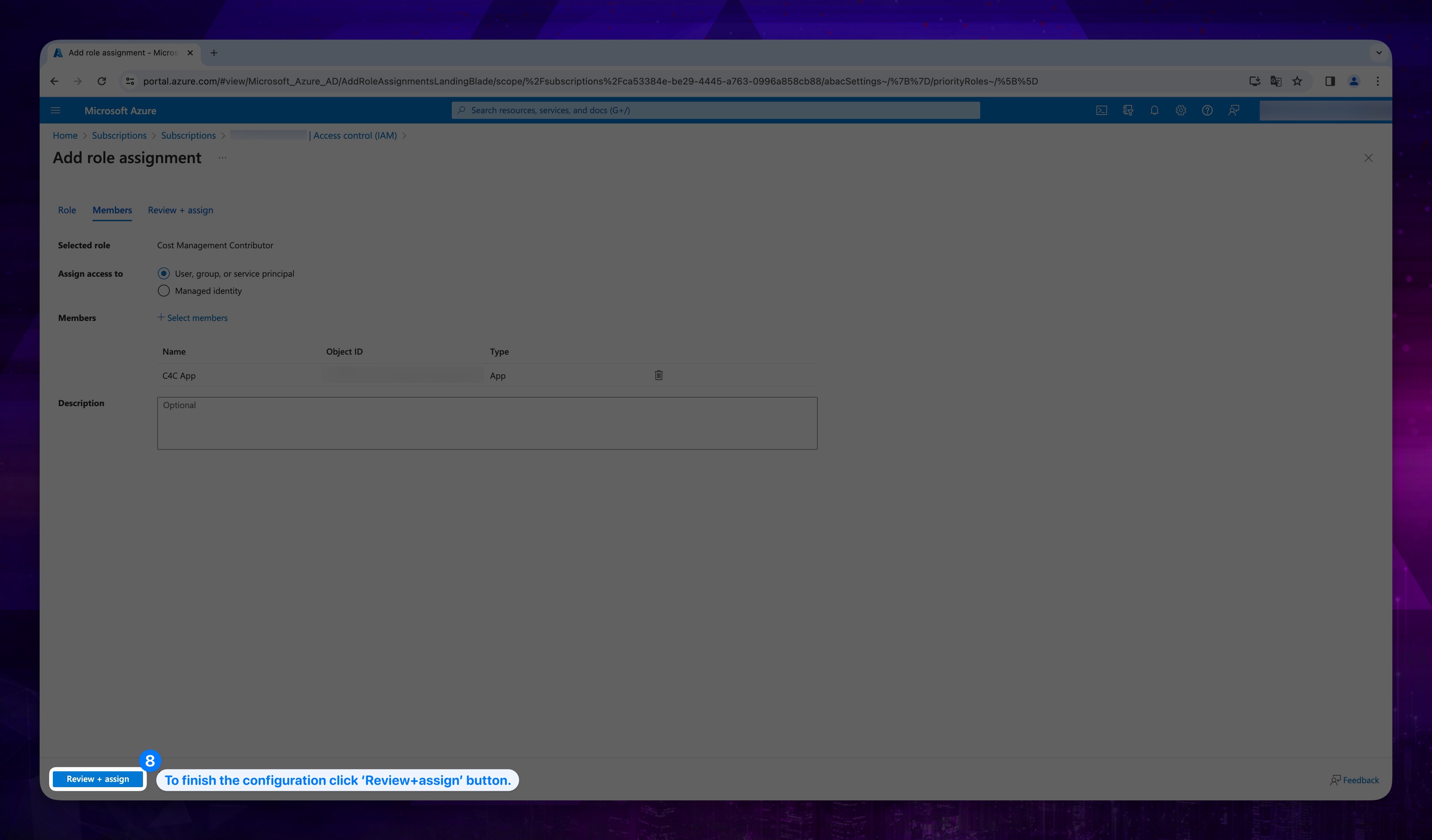Cost Information Configuration
While the Cost and Usage panel provides users with cost and usage data, there are instances where we may encounter missing price information from providers. This situation could arise from the user not having the necessary permissions in the provider's console that we integrate with. To avoid this issue, you should follow the steps below to perform the necessary actions.
Cost Management Role Assignment
- Go to the search bar and search for Subscriptions, then click Subscriptions under Services.
Show the instruction with images

- Click on your Subscription Name under Subscriptions.
Show the instruction with images
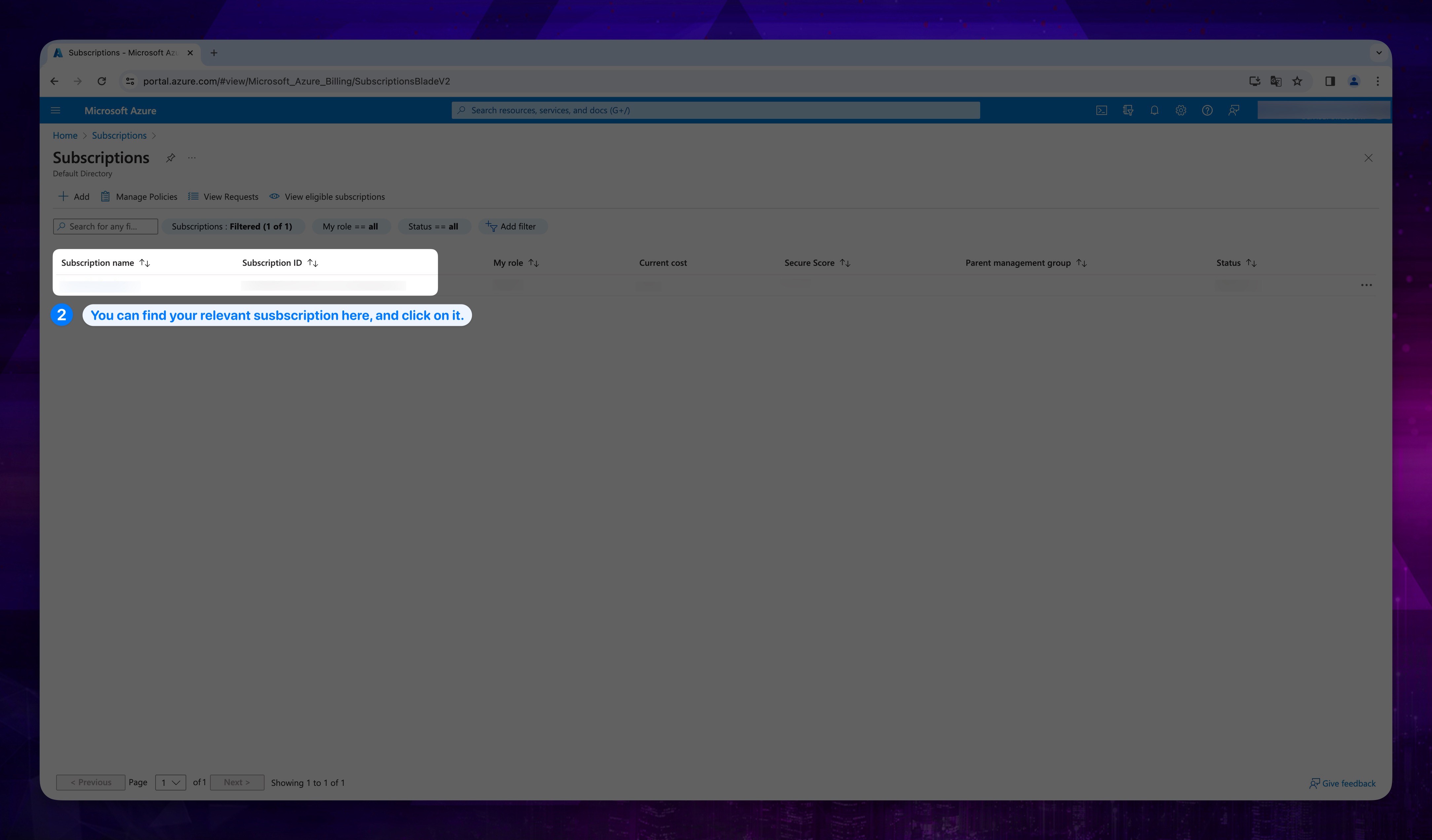
- Click on Access Control (IAM) from the left-hand menu, then click on the Add button above, and select Add role assignment.
Show the instruction with images
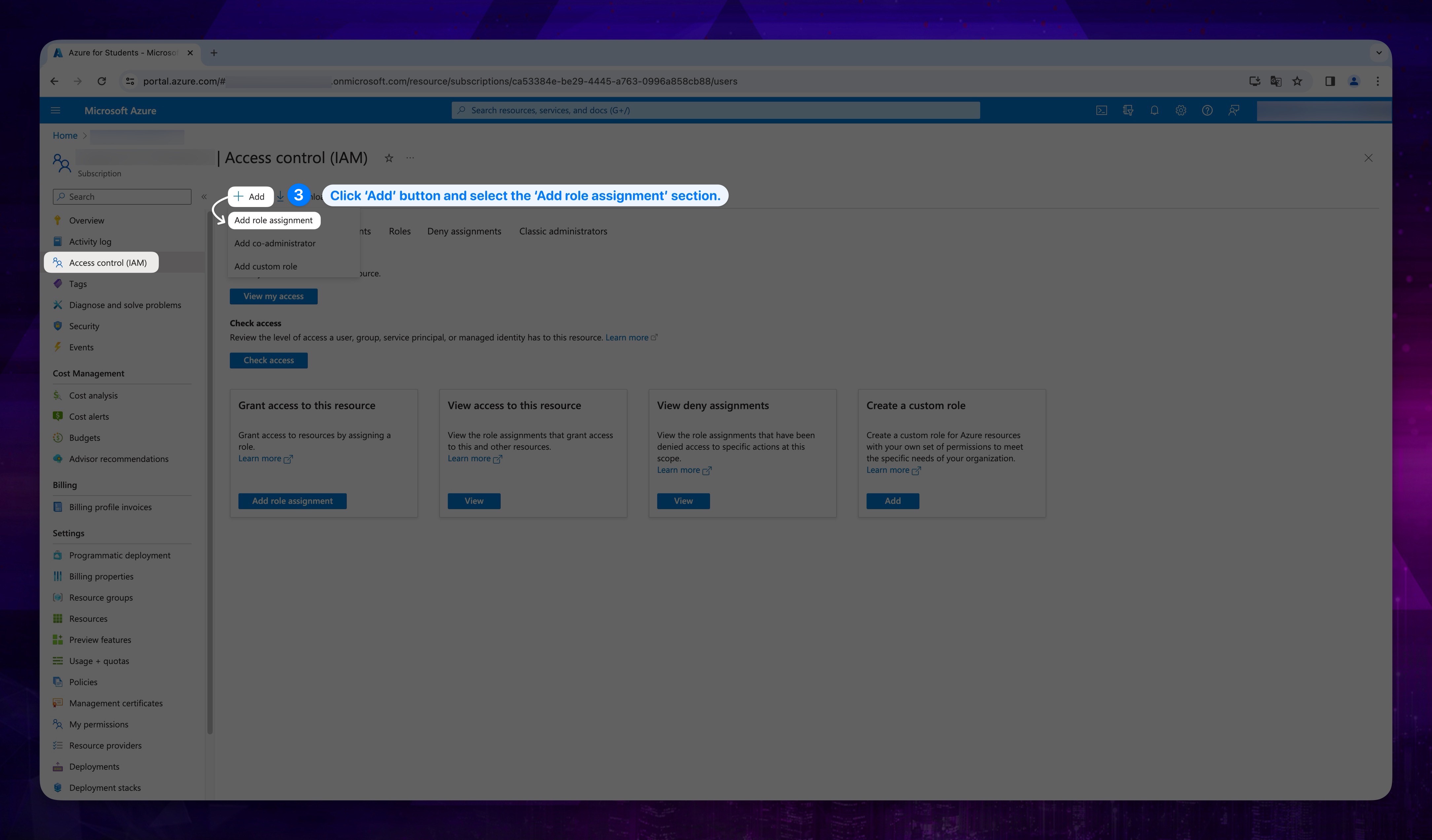
- Search for the Cost Management Contributor and select it.
Show the instruction with images
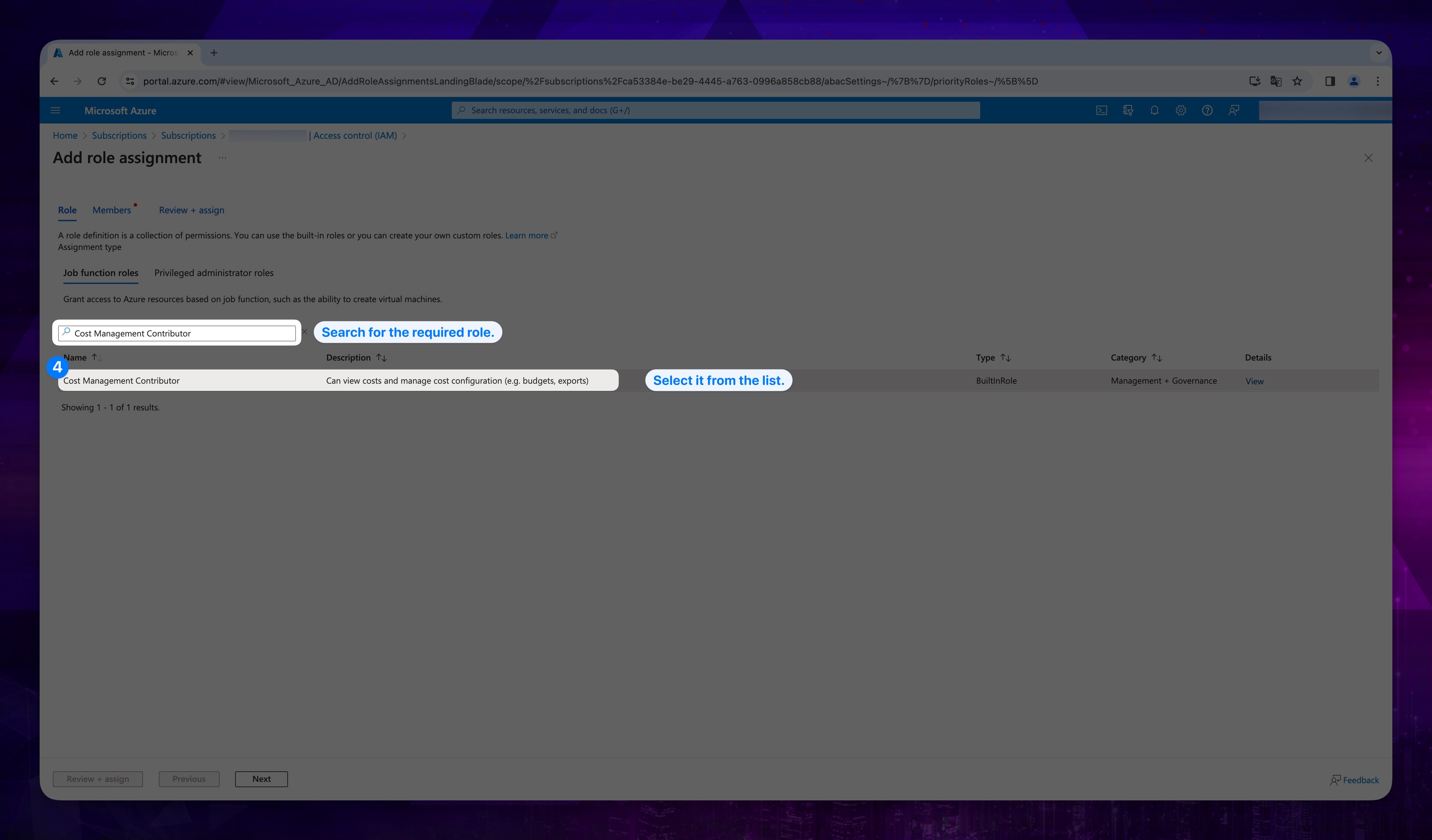
- Click next button.
Show the instruction with images
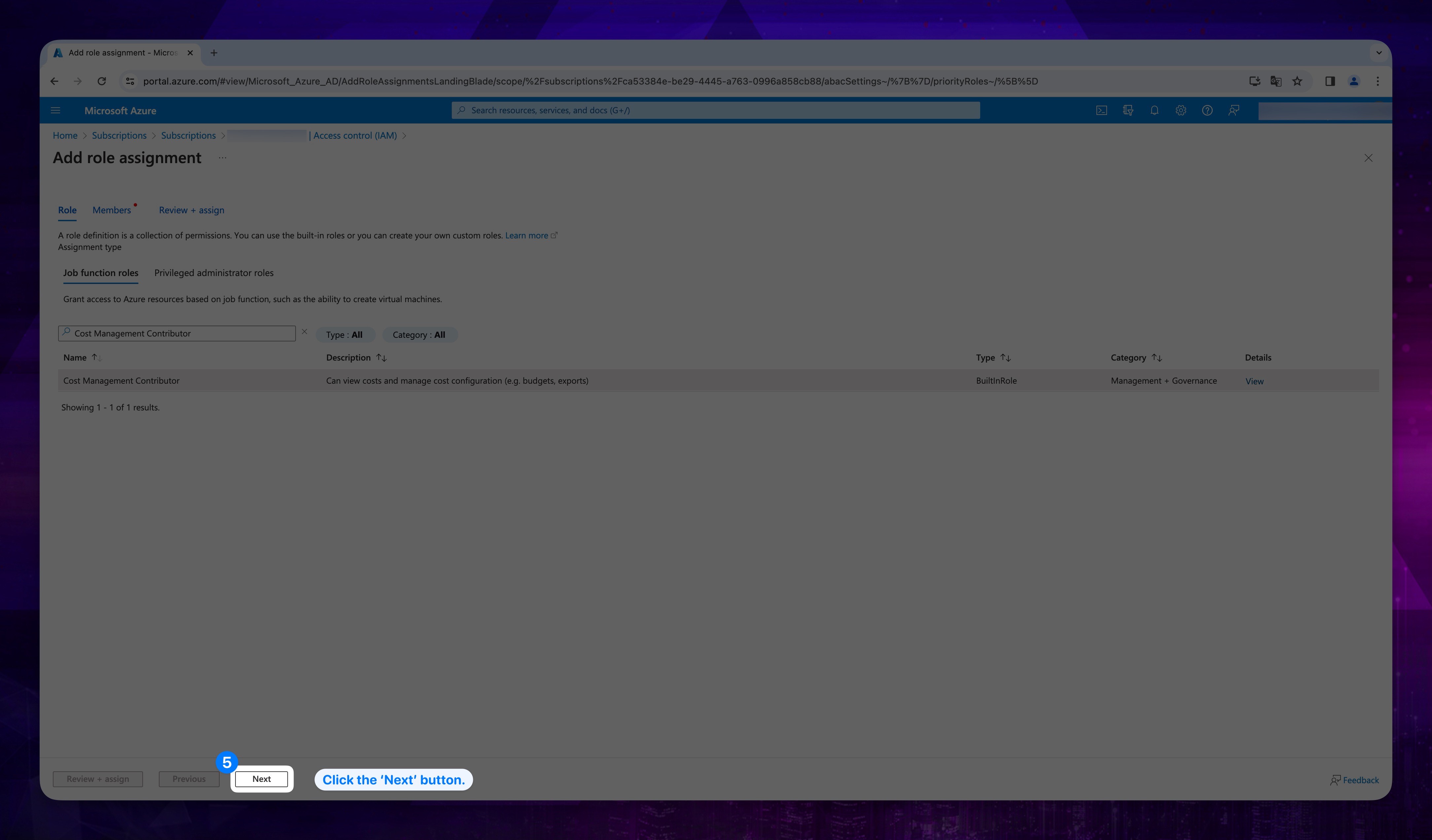
- You should be navigated to the Members tab. In that section click +Select members.
Show the instruction with images
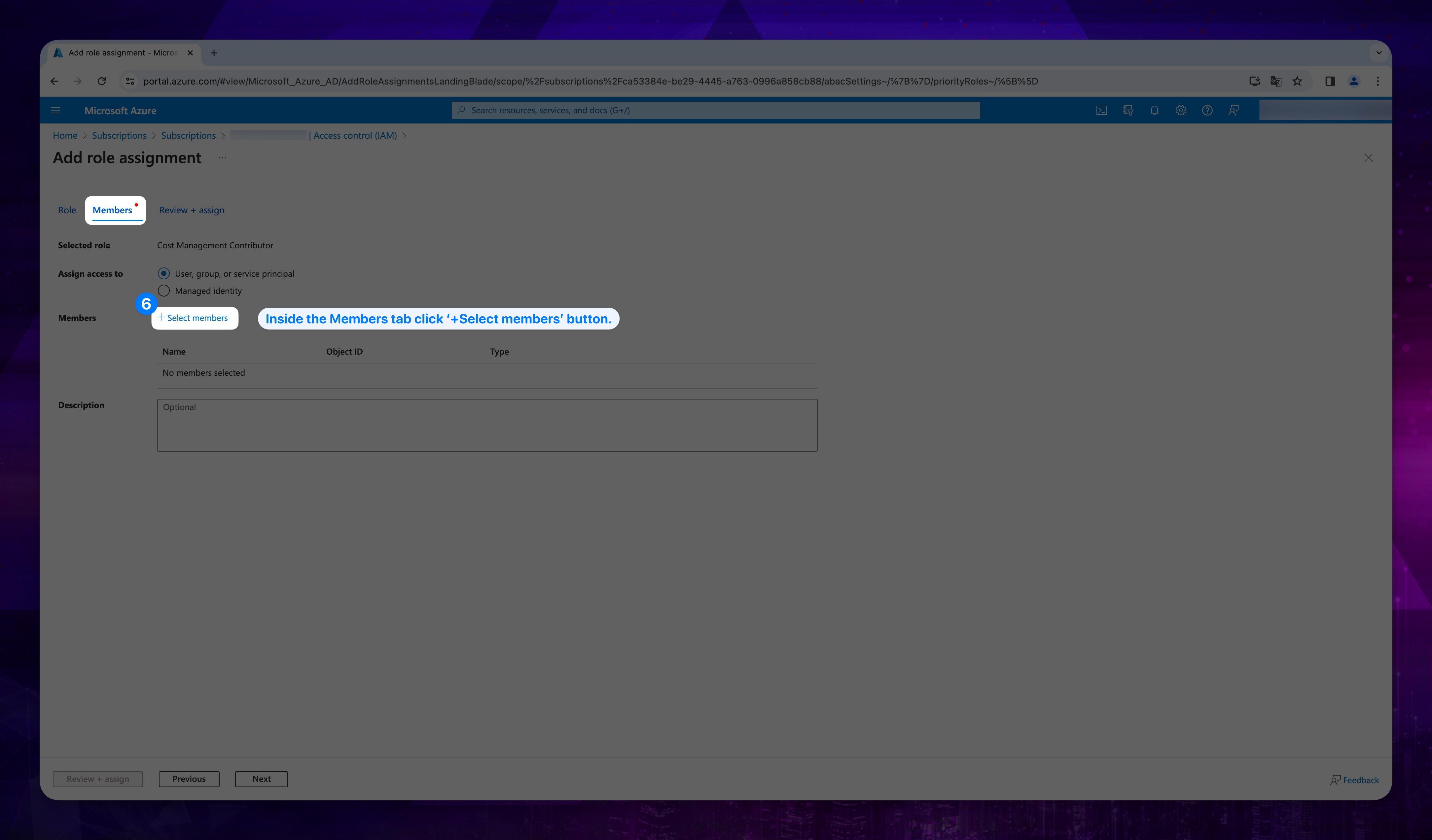
- Search for the name of your app which you must registered at App Registration. Then click Select button.
Show the instruction with images
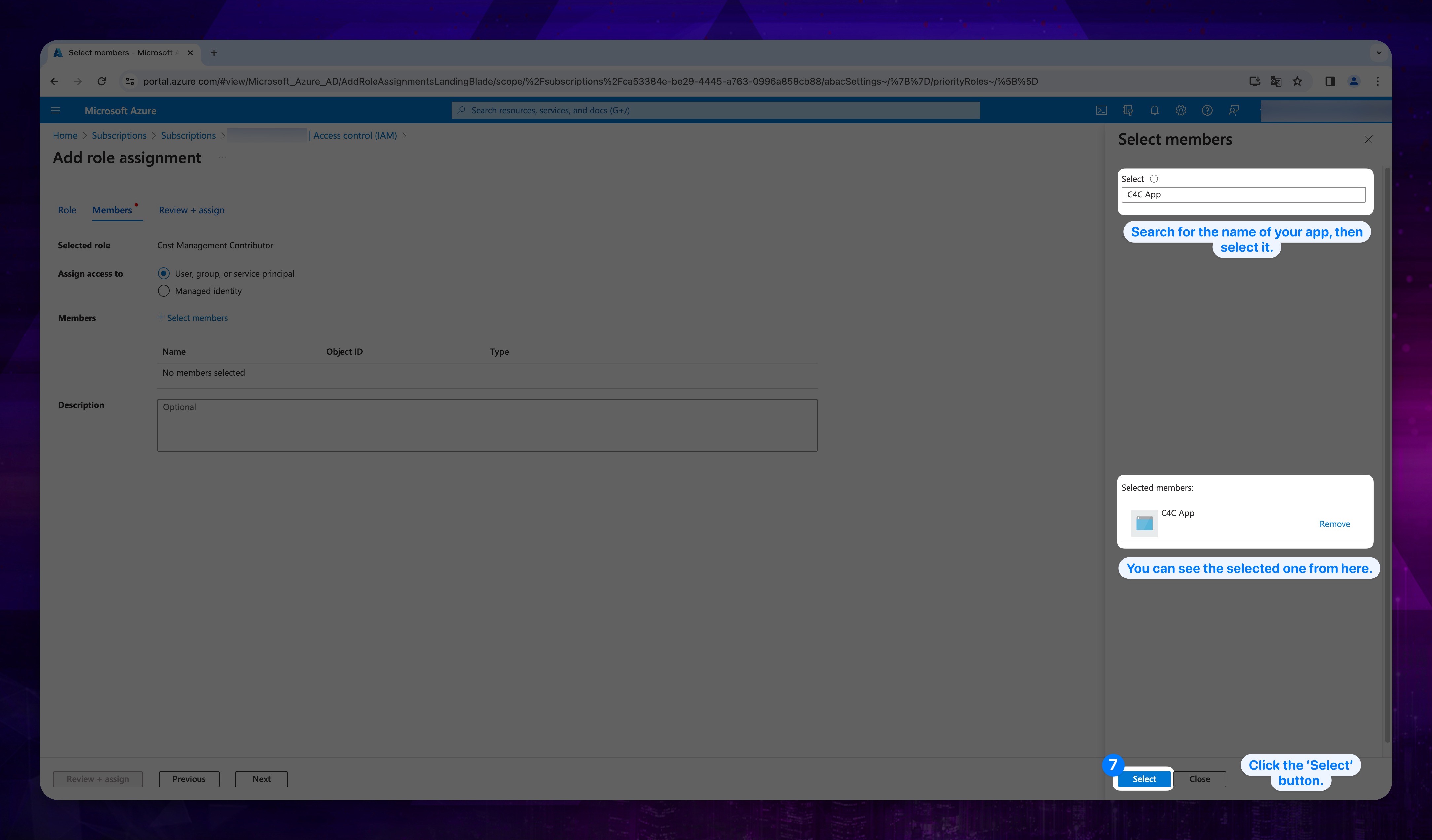
- Click Review + assign button.
Show the instruction with images